Getting Started
To get started please perform these steps:
- Make sure you have Visual Studio Code installed.
We highly recommend using Visual Studio Code for writing MIDI Remote API Scripts. We provide a JSDoc based auto-completion setup. You will not have to look up types and methods in a separate documentation. Visual Studio Code will help you write scripts intuitively.
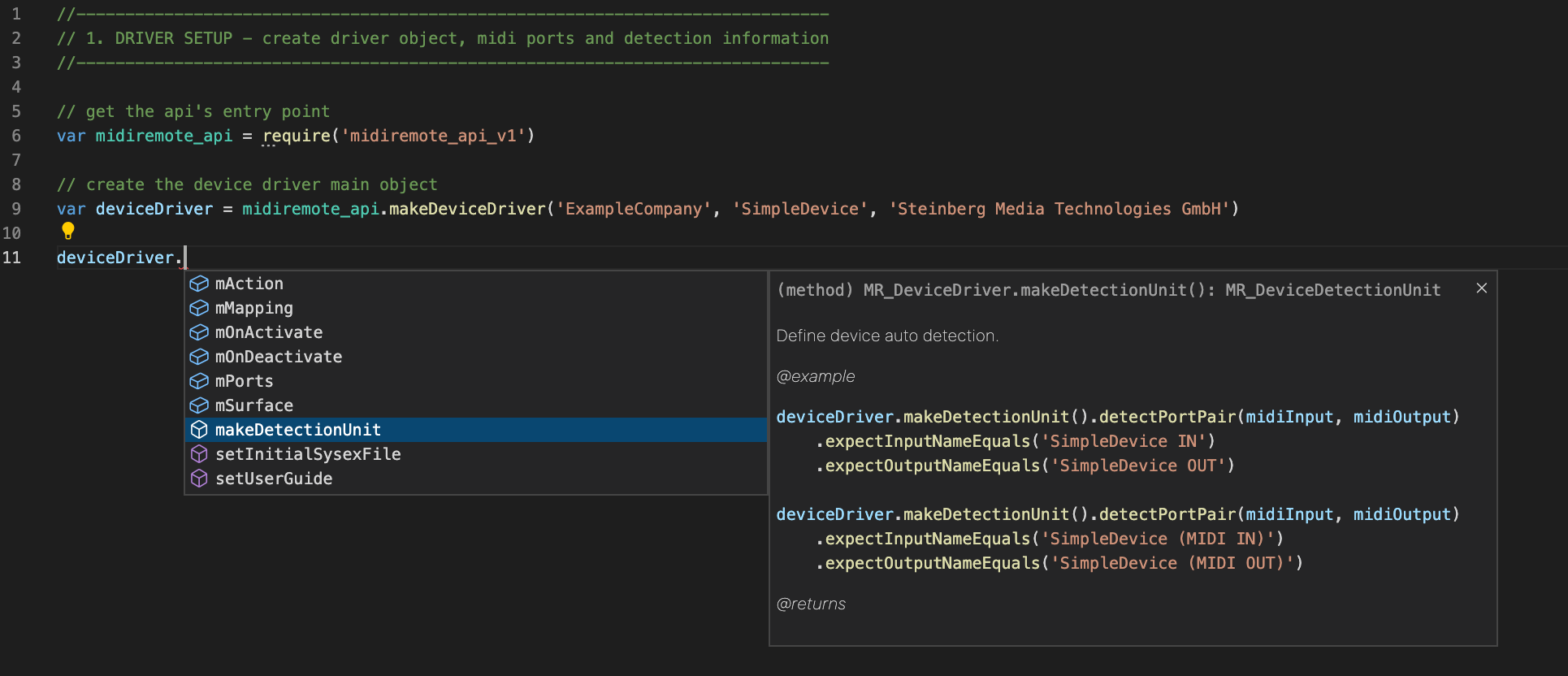
Make sure the folder of the Visual Studio Code executable is added to the PATH environment variable.
Make sure you have the newest Cubase / Nuendo installed.
Start Cubase / Nuendo.
Create a project with audio and/or instrument tracks.
Open the Remote tab in the lower zone.
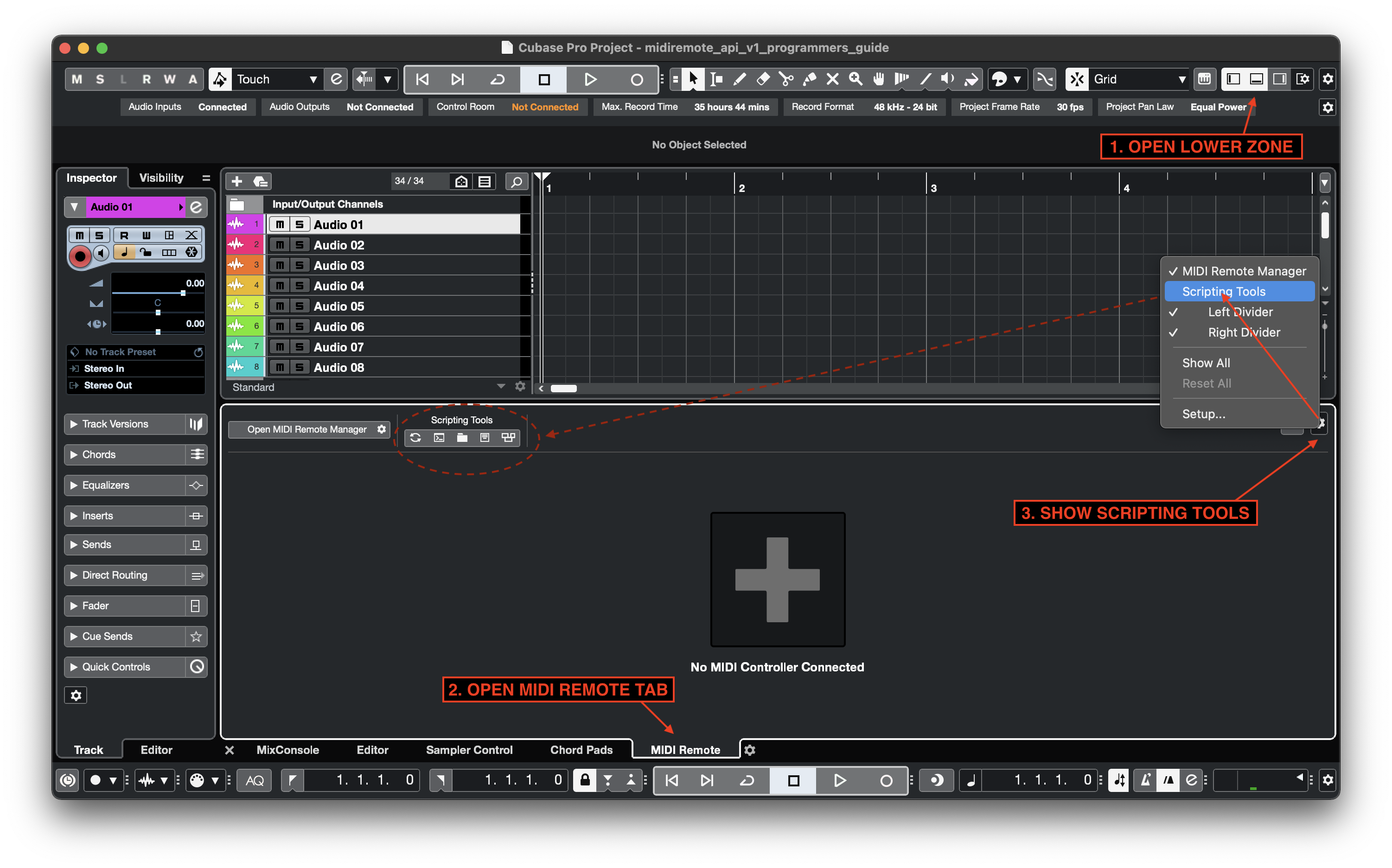
- Open the MIDI Remote Driver Scripts folder.
- Windows
- macOS
C:\Users\<Username>\Documents\Steinberg<Cubase or Nuendo>\MIDI Remote\Driver Scripts
/Users/<Username>/Documents/Steinberg/<Cubase or Nuendo>/MIDI Remote/Driver Scripts
Open a console (win: cmd, mac: terminal) and go to the MIDI Remote Driver Scripts folder.
Open Visual Studio Code from the command line like this:
code .
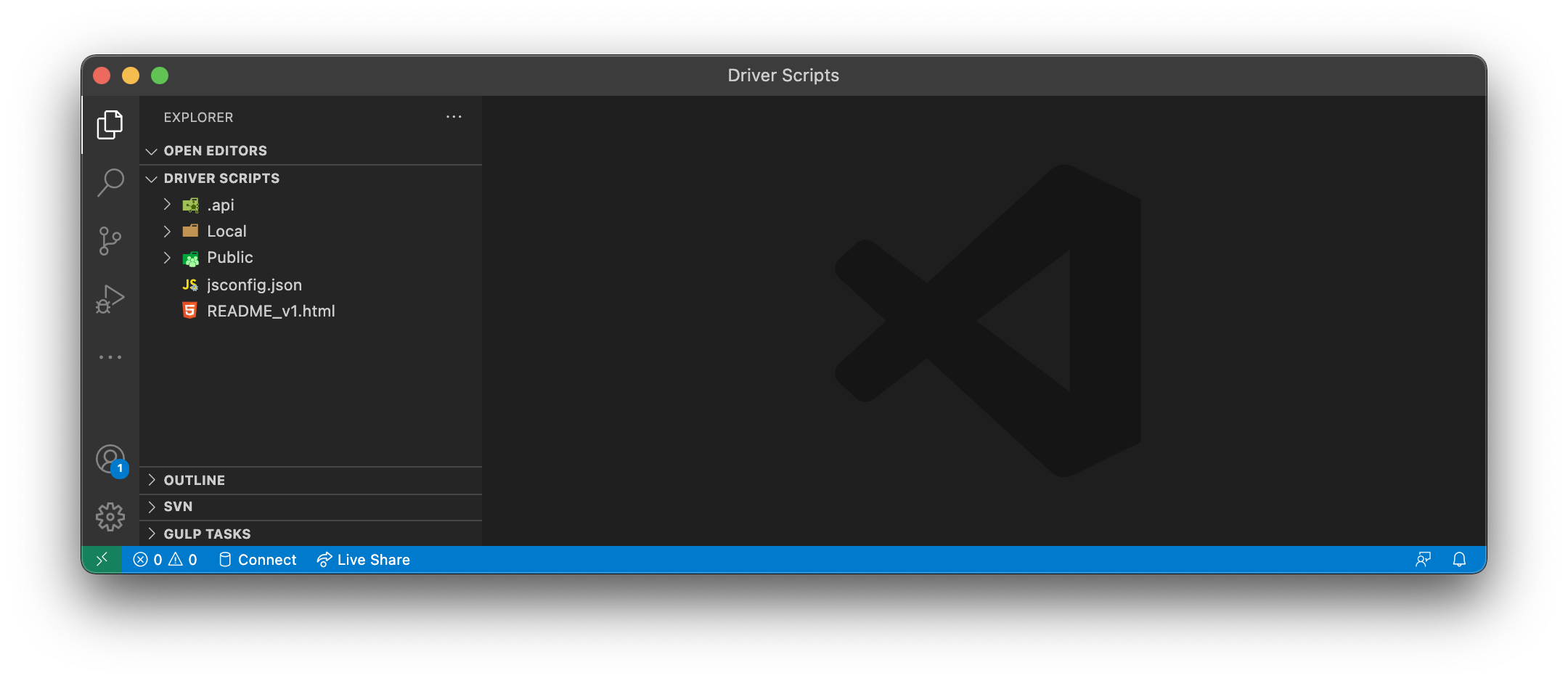
- Create a script file.
The MIDI Remote API Script file follows the structure:
<Driver Scripts Folder>/Local/<vendor>/<device>/<vendor>_<device>.js
Example:
<Driver Scripts Folder>/Local/Nektar/Impact_LX49Plus/Nektar_Impact_LX49Plus.js
Connect your MIDI hardware controller.
Open the Script Console.
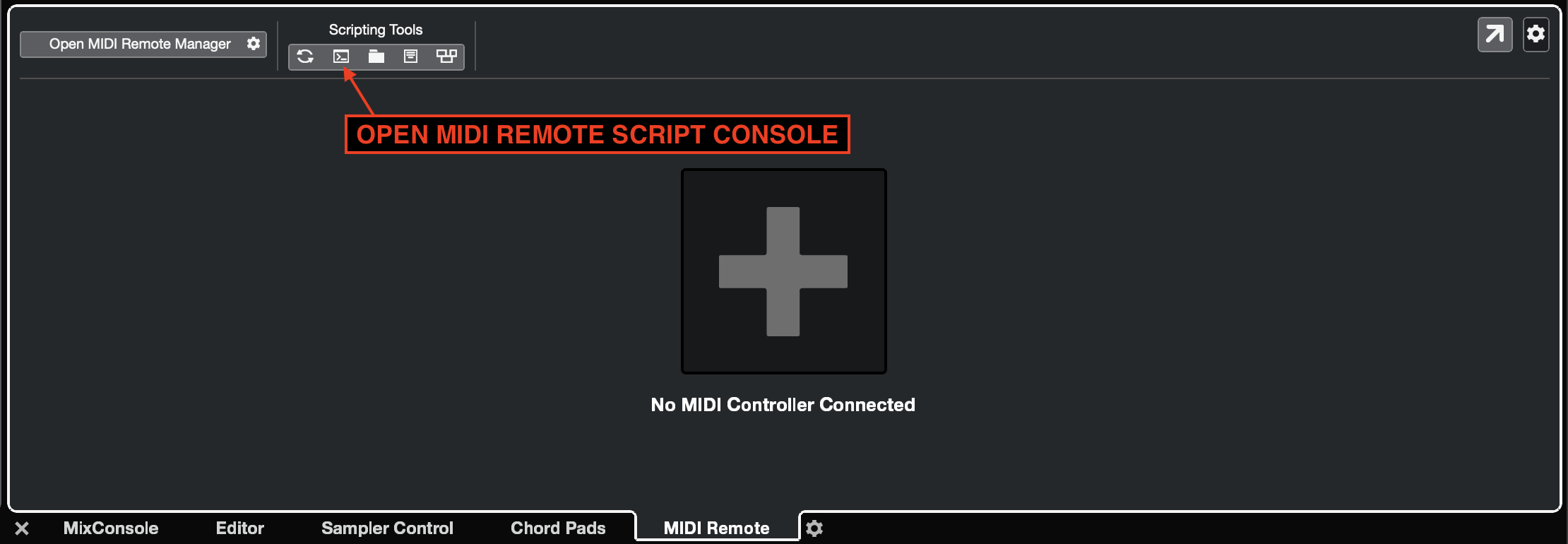
The Script Console appears like this:
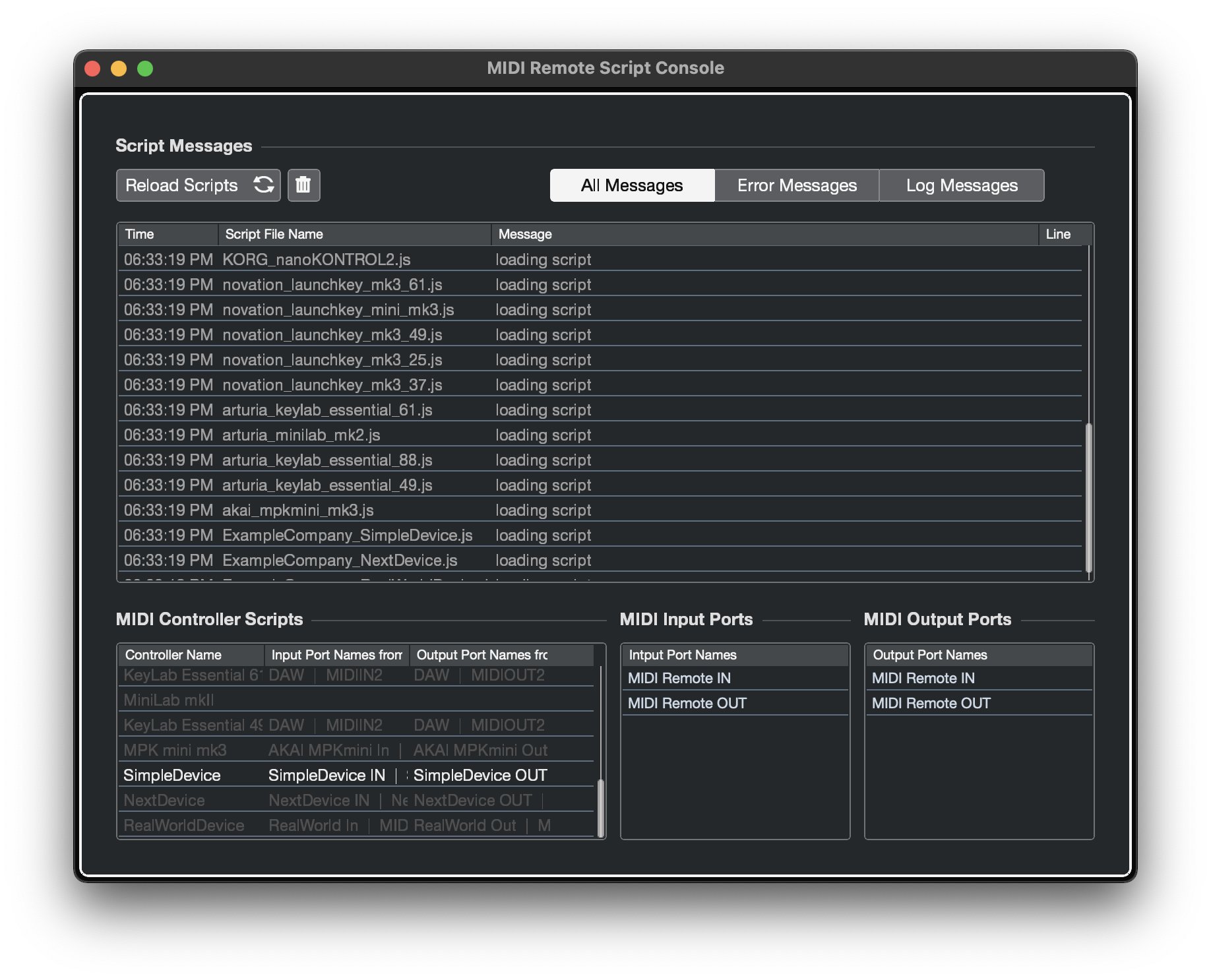
After modifying a script file press the 'Reload Scripts' button for the channges to apply.