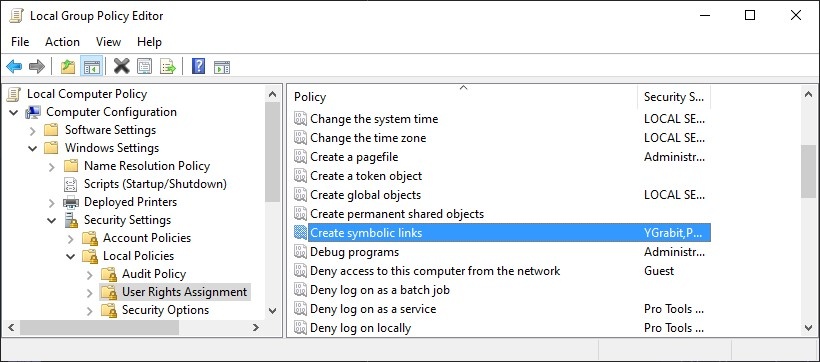Preparation on Windows
Generated VST 3 Microsoft Visual Studio Projects using the cmake included in the SDK will create by default symbolic links for each built plug-in in the official VST 3 folder (C:\Program Files\Common Files\VST3). In this folder it is not directly possible to write these symbolic links if you are allowed to do this (not Administrator for example), to solve this problem you have 4 solutions:
Solution 1
If you do not want to create these links, call cmake with this parameter:
-DSMTG_CREATE_PLUGIN_LINK=0
Solution 2
You could choose (which is the default) the new user location for VST 3 plug-ins which should have no right access issue as normal user, call cmake with this parameter:
-DSMTG_PLUGIN_TARGET_USER_PROGRAM_FILES_COMMON=1
Solution 3
In order to allow create these symbolic links on Windows you could edit the "Settings > System > For developers" by enabling the Developer Mode:
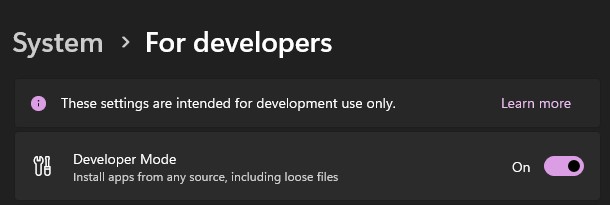
Solution 4
In order to allow create these symbolic links on Windows you need to adapt the Group Policy of Windows, which is only available by default in Windows Pro but not in Windows Home. In Windows Home, you have to install it before changing the right access to this folder (C:\Program Files\Common Files\VST3). There are some internet webpages showing you how to do this, for example, this one: https://www.itechtics.com/enable-gpedit-msc-windows-11.
As soon as the group Policy editor is available you have to start it by:
- Enter run in the Windows search field and start the run App and enter gpedit.msc
or
- Enter Edit group policy in the Windows search field:
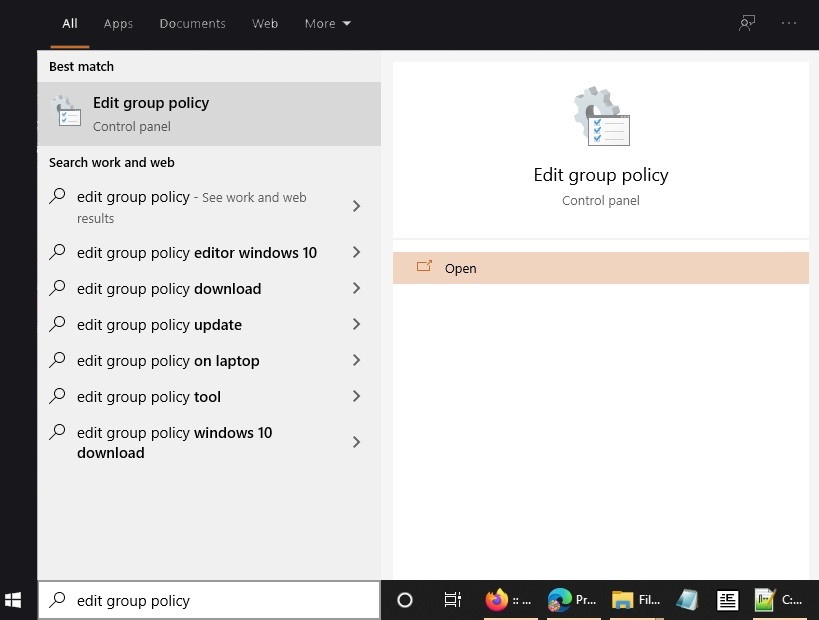
Now the Local Group Policy Editor is started:
- Navigate to:
Computer Configuration => Windows Settings => Security Settings =>Local Policies => User Rights Assignment => Create symbolic links
Here, you can set which users can create symbolic links, add your user name.