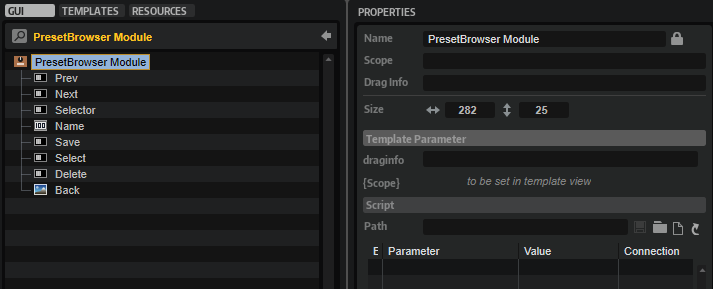/ HALion Developer Resource / HALion Macro Page / Templates /
Preset Browser
On this page:
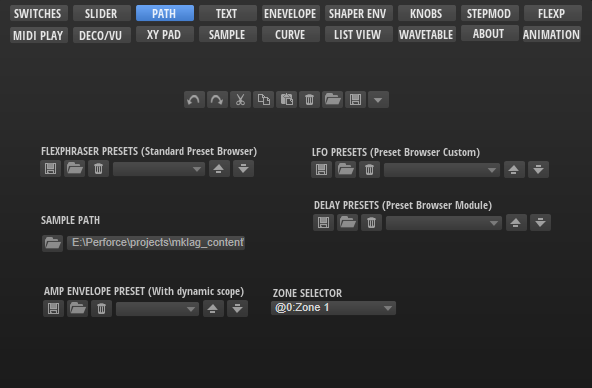
Description
PresetBrowser Module is a preconfigured template that can be used to manage subpresets, such as the presets of a MIDI script module or an audio effect, for example. The Scope parameter determines for which module or effect the preset management applies. The look of the controls can be adapted freely by changing the components inside the template. The template contains switches for Load, Save, and Delete which open the corresponding dialogs.
The PresetBrowser Module template uses the default file path for loading and saving subpresets. User subpresets will be saved to the Documents folder of your OS in the folder of the module or effect you specify with the Scope parameter. You can see the full file path by opening the Save dialog. If you want to deliver your own subpresets as part of your library, the location of your subpresets inside the VST Sound must match this path, otherwise the preset selector cannot access them.
To explore the functionality and connections:
- Load the Init Basic Controls.vstpreset from the Basic Controls library.
- Open the Macro Page Designer, go to the GUI Tree and navigate to "Pages > Path & Preset Page".
- Select "Subpresets Delay - Module" or "Subpresets FlexPhraser - Module" and click Edit Element
to examine the template.
Template Properties
| Poperty | Description |
|---|---|
| Name | The name of the element. This name will be displayed in the GUI Tree. |
| Position/Size | Position X, Position Y, Width, Height: Position and size of the element in pixels. Position X/Y defines the position of the upper left corner. |
| Attach | Defines how an element behaves when its parent element is resized. You can set the following parameters:
|
| Tooltip | Text that appears as a tooltip when the mouse hovers over the element. |
| Template | Determines the template to be referenced. |
Template Parameters
| Parameters | Description |
|---|---|
| Scope | The Scope parameter determines for which module or effect the preset management applies. For example, by setting Scope to @bus:0/@0:Tube Compressor the preset management applies to the first effect named Tube Compressor in the first bus. |
Components inside the Template
Controls and Subtemplates
| Item | Description |
|---|---|
| Prev | A Switch control to load the previous preset. Its Value must be set to @SubPresetPrev. |
| Next | A Switch control to load the next preset. Its Value must be set to @SubPresetPrev. |
| Selector | A Switch control to open the preset selector. Its Value must be set to @SubPresetSelectPopup. |
| Name | A Text control to display the name of the preset. Its Value must be set to @SubPresetName. |
| Save | A Switch control to open the save dialog. Its Value must be set to @SubPresetSave. |
| Select | A Switch control to open the preset selector. Its Value must be set to @SubPresetSelectPopup. |
| Delete | A Switch control to open the delete dialog. Its Value must be set to @SubPresetDelete. |
| Back | An Image control that provides the background bitmap for the preset name. |