/ HALion Developer Resource / HALion Macro Page / Controls /
Template List
On this page:
Description
A Template List can be used to create child templates from a single referenced template, where each instance of the referenced template can be used to control different parameter scopes, for example. The look of the Template List rows and columns is determined by the referenced template which you can choose in the Template property. Depending on the Layout property, the templates are arranged in a row, a column, or in a grid. The templates are arranged without spacing or graphic separators. If spacing or graphic separators are desired, they must be part of the referenced template.
❕ For a better understanding of template lists, read the tutorial Creating a Template List.
Properties
| Poperty | Description |
|---|---|
| Name | The name of the element. This name will be displayed in the GUI Tree and it serves as 'viewname' argument in the Template List Callbacks. |
| Position/Size | Position X, Position Y, Width, Height: Position and size of the element in pixels. Position X/Y defines the position of the upper left corner. |
| Attach | Defines how an element behaves when its parent element is resized. You can set the following parameters:
|
| Layout (Since HALion 6.1) |
|
| Alignment (Since HALion 6.1) | Here you can set how the child templates are positioned in the Template List area.
|
| Tooltip | Text that appears as a tooltip when the mouse hovers over the element. |
| Value | Allows you to read the index of the focused child template. This is useful to synchronize the selection focus across several lists, for example. |
| Style |
|
| Focus Var | Allows you to specify a variable name, e.g., MyFocusVariable, that can be used inside the referenced template, e.g., to switch the focus of a Stack or an Animation control. You can access this variable inside the referenced template with @MyFocusVariable. It is set to 1, if the element has the focus, 0 otherwise. |
| Index Var | Allows you to specify a variable name, e.g., MyIndexVariable, that can be used inside the referenced template to display the index of the list entry. You can access this variable inside the referenced template with @MyIndexVariable. It is set to the index of the element in the list. |
| Scrollbars | Allows you to assign the Bitmap resources that are required to draw the custom scrollbars.
|
Template List Callbacks
(Since HALion 7.0)
To enable the graphic reordering, the Order option must be active and either onTemplateListViewDrop or onTemplateListDrop must be implemented in a UI script.
❕ In order for the onTemplateListDrop function to be called, the Drag Info property of the template referenced in the Template List must be set.
onTemplateListViewDrop
This callback is called when the drop is done. If you need more advanced control over the drag and drop operation, you can use the callbacks described below as an alternative.
onTemplateListViewDrop(viewname, fromindex, toindex)
| Argument | Description | Value Type |
|---|---|---|
| viewname | The name of the Template List. Evaluate this to distinguish between different lists. | string |
| fromindex | Index of the dragged element. | integer |
| toindex | New index of the dropped element. | integer |
❕ The callback onTemplateListViewDrop is a simplified callback that replaces the callbacks onTemplateListDropFeedback, onTemplateListDrop and onTemplateListDropDone from below. The callback onTemplateListViewDrop cannot be combined with the callbacks just mentioned.
onTemplateListGetDragInfo
onTemplateListGetDragInfo(viewname, draginfo, index)
Description
Callback for the source of the drag operation when the operation starts. The string in draginfo is taken from the Drag Info property of the template referenced in the Template List. The Drag Info property must be set inside the referenced template. To enable the graphic reordering of the elements, the Order option must be active and at least the onTemplateListDrop callback must be implemented in a UI script. The onTemplateListDrop callback can be omitted if no graphic reordering is required.
Arguments
| Argument | Description | Value Type |
|---|---|---|
| viewname | The name of the Template List that started the drag operation. Evaluate this to distinguish between different lists. | string |
| draginfo | The string specified by the Drag Info property of the template referenced in the Template List. | string |
| index | The index of the dragged element. | string |
Return Values
The function can return a table with the following keys:
| Return Value | Description | Value Type |
|---|---|---|
| copy | Set this to true if copying is allowed, false if not. If 'copy' is false the Alt/Cmd-key for copying cannot be used. The default for 'copy' is false. | boolean |
| move | Set this to true if moving is allowed, false if not. If 'move' is false the elements in the list will not be reordered when dragging. The default for 'move' is true. | boolean |
| info | The draginfo argument of the subsequent callbacks is determined by this return value. By default, 'info' returns the string specified by the Drag Info property of the template referenced in the Template List. By modifying the 'info' return value you can control the response of the subsequent callbacks. | string |
| files | A table with file paths for evaluation by external software when the drop operation is executed there. | table with file paths as strings |
❕ If both of the 'copy' and 'move' return values are set to
true, the 'copy' argument in the callbacks onTemplateListDrop, onTemplateListDropFeedback, and onTemplateListDropDone will depend upon whether the Alt/Cmd-key was utilized during the drag operation. The 'copy' argument in these callbacks will betrueif the Alt/Cmd-key was used andfalseif it was not. If one or both of the 'copy' and 'move' return values arefalse, the use of the Alt/Cmd-key has no effect, and the 'copy' argument in the mentioned callbacks will depend solely on the 'copy' return value.
onTemplateListDrop
onTemplateListDrop(viewname, draginfo, toindex, offset, copy)
Description
Callback for the target of the drag operation when the drop is executed. In order for the function to be called, the Drag Info property of the template referenced in the Template List must be set. Otherwise, the reordering will not work, even if the Order option of the Template List is active.
Arguments
| Argument | Description | Value Type |
|---|---|---|
| viewname | The name of the targeted Template List. Evaluate this to distinguish between different lists. | string |
| draginfo | This string is specified by the 'info' return value of the onTemplateListGetDragInfo callback when the drag operation starts. | string |
| toindex | Index of the targeted element. | integer |
| offset | The value -1, 0, or 1 indicates if the drop is before, on, or behind the targeted element. | integer |
| copy | Indicates if the drag is a copy operation. | boolean |
onTemplateListDropFeedback
onTemplateListDropFeedback(viewname, draginfo, toindex, offset, copy)
Description
Callback for the target of the drag operation when an element is held over it. If implemented it can control the graphical feedback for the potential drop operation by returning a template to indicate the drop destination or reject dropping the element.
Arguments
| Argument | Description | Value Type |
|---|---|---|
| viewname | The name of the targeted Template List. Evaluate this to distinguish between different lists. | string |
| draginfo | This string is specified by the 'info' return value of the onTemplateListGetDragInfo callback when the drag operation starts. | string |
| toindex | The index of the targeted element. | integer |
| offset | The value -1, 0, or 1 indicates if the drop is before, on, or behind the targeted element. | integer |
| copy | Indicates if drag is a copy operation. | boolean |
Return Values
The function can return a table with the following keys:
| Return Value | Description | Value Type |
|---|---|---|
| accept | Set this to true to allow or false to reject the drop operation. The default is false. | boolean |
| template | Name of a template that will be displayed as 'indicator' for the drop operation. The default is "". | string |
| index | Index of the targeted element, where the 'indicator' should be displayed. | string |
| insert | Set this to true if the 'indicator' should be placed before instead of on the element. The default is false. | boolean |
| resize | Set this to true if the 'indicator' should be resized to the size of the targeted element. The default is false. | boolean |
❕ When using onTemplateListDropFeedback: Since the default of
acceptisfalse, you must at least returnaccept=true.
onTemplateListDropDone
onTemplateListDropDone(viewname, draginfo, index, copy)
This callback is called when the drop operation is complete. Since the arguments of the callback refer to the source of the drag operation, it can be used to make modifications to the corresponding source Template List using additional functions.
Arguments
| Argument | Description | Value Type |
|---|---|---|
| viewname | The name of the Template List that started the drag operation. | string |
| draginfo | This string is specified by the 'info' return value of the onTemplateListGetDragInfo callback when the drag operation starts. | string |
| index | Index of the dragged element. | integer |
| copy | Indicates if the drag was a copy operation. | string |
❕ If you want the change of the order of graphical elements to affect the program structure, e.g. the order of alternating layers or the order of effects within a bus, this must be implemented separately with dedicated functions.
Example
The subsequent example is presented as illustrative guide to kickstart your own solution-building process.
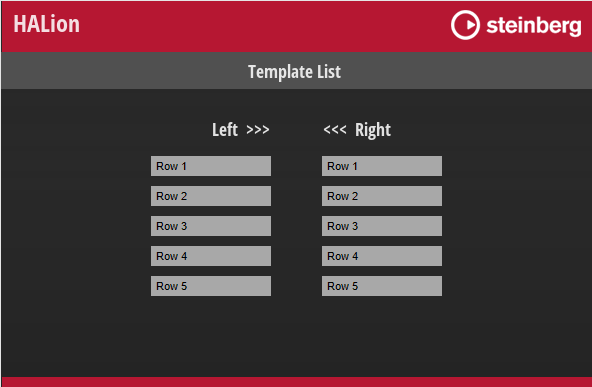
To explore the example:
- Load Template List.vstpreset.
- Open the Macro Page Designer, activate Show/Hide Script Output Messages
 .
. - Click Test Macro Page
, then drag and drop elements from the left to the right Template List and vice versa.
- Use the Alt/Cmd-key to copy elements.
- Read the output messages of the script.
Reading the output messages of the script should help to understand how the callbacks work and how to use them.
-- Create row names through a parameter.
rowNames = {}
for i = 1, 5 do
rowNames[i] = "Row "..tostring(i)
end
defineParameter{name="RowNames", strings=rowNames,}
currentViewname = ""
-- The following example accepts dropping of elements only from other template lists.
function onTemplateListGetDragInfo(viewname, draginfo, index)
print("onTemplateListGetDragInfo:", "viewname = "..viewname, "draginfo = "..draginfo, "index = "..index)
currentViewname = viewname
return{info = index, copy=true, move=true}
end
function onTemplateListDropFeedback(viewname, draginfo, toindex, offset, copy)
print("onTemplateListDropFeedback:", "viewname = "..viewname, "draginfo = "..draginfo, "toindex = "..toindex, "offset = "..offset, "copy = "..tostring(copy))
local acceptDrop = false
if viewname ~= currentViewname then
acceptDrop = true
end
return{accept=acceptDrop, insert=false, template="DropFrame", resize=true,}
end
function onTemplateListDrop(viewname, draginfo, toindex, offset, copy)
print("onTemplateListDrop:", "viewname = "..viewname, "draginfo = "..draginfo, "toindex = "..toindex, "offset = "..offset, "copy = "..tostring(copy))
if viewname ~= currentViewname then
local fromindex = tonumber(draginfo)
if copy then
rowNames[toindex] = rowNames[fromindex]
else
local rowName = table.remove(rowNames, fromindex)
table.insert(rowNames, toindex, rowName)
end
defineParameter{name="RowNames", strings=rowNames,}
end
end
function onTemplateListDropDone(viewname, draginfo, index, copy)
print("onTemplateListDropDone:", "viewname = "..viewname, "draginfo = "..draginfo, "index = "..index, "copy = "..tostring(copy))
end
❕ For a more detailed example, see Creating an FX Rack.