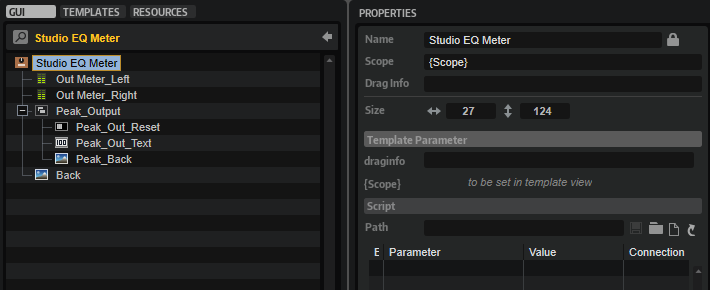/ HALion Developer Resource / HALion Macro Page / Templates /
Studio EQ Meter
On this page:
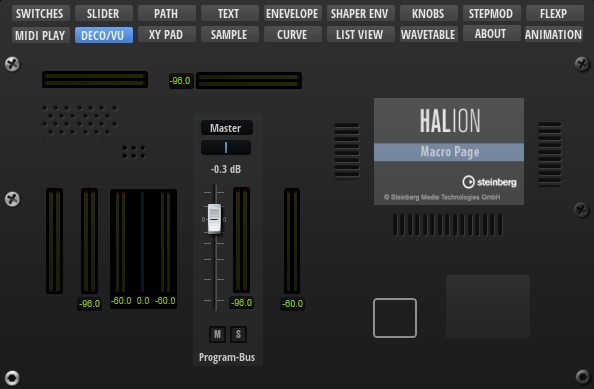
Description
The Studio EQ Meter template contains all necessary controls for displaying the output meters of the Studio EQ effect module. The controls are connected by corresponding UI variables. To ensure the operation of the controls, the preconfigured properties must not be modified. The look and the size of the controls can be modified freely, including their ressources. Controls that are not needed for your instrument can be omitted on your macro page.
To explore the functionality and connections:
- Load the Init Basic Controls.vstpreset from the Basic Controls library.
- Open the Macro Page Designer, go to the GUI Tree and navigate to "Pages > Deco and Meter Page".
- Select "Studio EQ Meter" and click Edit Element
to examine the template.
Template Properties
| Poperty | Description |
|---|---|
| Name | The name of the element. This name will be displayed in the GUI Tree. |
| Position/Size | Position X, Position Y, Width, Height: Position and size of the element in pixels. Position X/Y defines the position of the upper left corner. |
| Attach | Defines how an element behaves when its parent element is resized. You can set the following parameters:
|
| Tooltip | Text that appears as a tooltip when the mouse hovers over the element. |
| Template | Determines the template to be referenced. |
Template Parameters
| Parameters | Description |
|---|---|
| Scope | Determines to which EQ the controls should connect. For example, @bus:0/@0:Studio EQ connects the controls to the first EQ named Studio EQ in the first bus. |
Components inside the Template
Controls and Subtemplates
| Item | Description |
|---|---|
| Out_Meter_Left | A Meter control that is connected by @VUOutL with the left output channel of the EQ. |
| Out_Meter_Right | A Meter control that is connected by @VUOutR with the right output channel of the EQ. |
| Peak_Output | A Group with three elements:
|
| Back | An Image control that provides the background bitmap for the meter. |