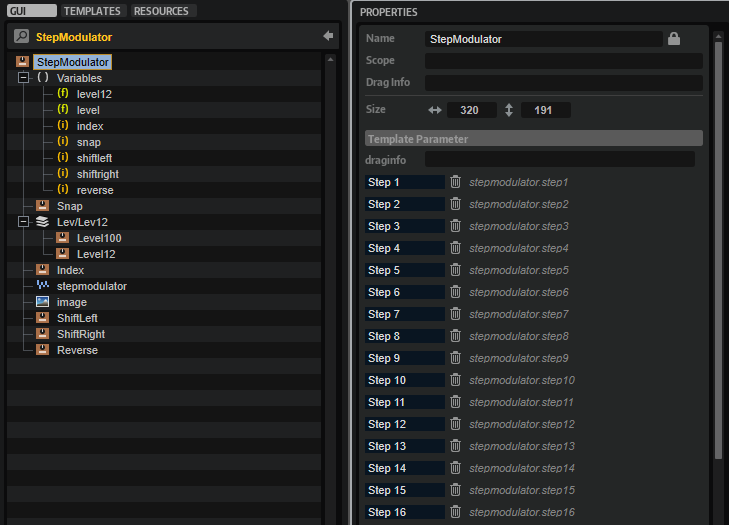/ HALion Developer Resource / HALion Macro Page / Templates /
Step Modulator(Template)
On this page:
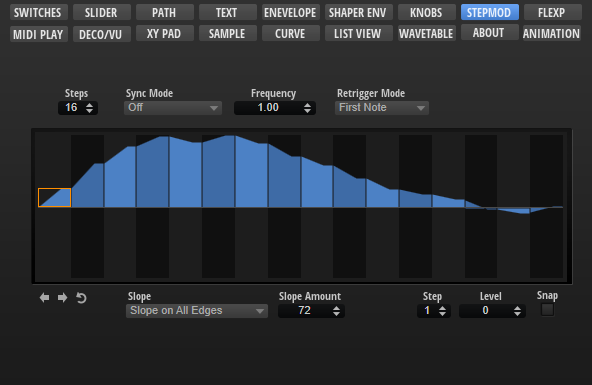
Description
The StepModulator template contains controls for adjusting the steps and their slopes, for shifting the steps left or right and for reversing the steps. To ensure the operation of these controls, the preconfigured properties must not be modified. The look and the size of the controls can be modified freely. All controls for functions that are not needed for your instrument can be omitted on your macro page.
To explore the functionality and connections:
- Load the Init Basic Controls.vstpreset from the Basic Controls library.
- Open the Macro Page Designer, go to the GUI Tree and navigate to "Pages > Step Modulator Page".
- Select "StepModulator" and click Edit Element
to examine the template.
❕ The other control templates inside the Step Modulator Page group are directly connected to the Step Modulator of the zone and do not require detailed explanation.
Template Properties
| Poperty | Description |
|---|---|
| Name | The name of the element. This name will be displayed in the GUI Tree. |
| Position/Size | Position X, Position Y, Width, Height: Position and size of the element in pixels. Position X/Y defines the position of the upper left corner. |
| Attach | Defines how an element behaves when its parent element is resized. You can set the following parameters:
|
| Tooltip | Text that appears as a tooltip when the mouse hovers over the element. |
| Template | Determines the template to be referenced. |
Template Parameters
| Parameter | Description |
|---|---|
| Step1-32 | Connect these to the corresponding steps (Step1 to Step32) of the StepMod section of the zone. |
| Steps | Connect this to the Steps parameter of the StepMod section of the zone. |
| Slope | Connect this to the Slope parameter of the StepMod section of the zone. |
| Slope Amt | Connect this to the SlopeAmount parameter of the StepMod section of the zone. |
Components inside the Template
UI Variables
These variables are defined to allow the communication between the stepmodulator control and other controls in the template.
| Variable | Description | Type | Range |
|---|---|---|---|
| level12 | Level in fractions of -12 to 12 semitones (used when Snap is on). | float | -12.0 - 12.0 |
| level | Level of the selected node. | float | 0 - 100.0 |
| index | Index of the selected node. | integer | 1 - 32 |
| snap | Activates snap lines. | integer | 0, 1 |
| shiftleft | Shifts the pattern to the left. | integer | 0, 1 |
| shiftright | Shifts the pattern to the right. | integer | 0, 1 |
| reverse | Reverses the pattern. | integer | 0, 1 |
Controls and Subtemplates
To ensure the operation of the controls and subtemplates, the preconfigured properties must not be modified. The look and the size of the controls can be modified freely. All controls for functions that are not needed for your instrument can be omitted on your macro page.
| Item | Description |
|---|---|
| Snap | A Switch control to activate the Snap option. Its Value must be set to @snap. |
| Lev/Lev12 | This Stack contains two value box templates. The Stack switches between Level100 and Level12 using the UI variable @snap.
|
| Index | A value box template that is connected to the step modulator by the UI variable @index. It selects the step to be edited by the value boxes. |
| stepmodulator | For details see Step Modulator control. |
| image | An Image control that provides the bitmap for the frame of the step modulator. |
| ShiftLeft | A Switch control that is connected to the Shift Left parameter of the step modulator by the UI variable @shiftleft. |
| ShiftRight | A Switch control that is connected to the Shift Right parameter of the step modulator by the UI variable @shiftright. |
| Reverse | A Switch control that is connected to the Reverse parameter of the step modulator by the UI variable @reverse. |